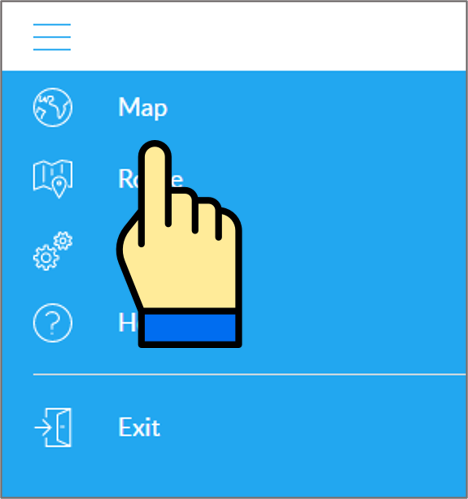Table of Contents
User's guide
Transport and storage
The packaging is designed to protect the product from the usual physical effects during transport. Be careful to avoid effects other than these.
The packaging of the product is not water, flame and heat resistant and only moderately pressure resistant. Therefore, do not keep the box in a humid environment, out of the reach of heat-emitting equipment, or place heavy objects on it.
Commissioning
The package consists of a box containing the device and its accessories.
Unpacking
- Open the box.
- Remove the product.
- Remove the retaining insert to protect the device.
- Remove the accessories below.
 |
1 tracking device |
 |
1 screwdriver |
 |
1 magnetic USB charging cable |
 |
1 collar |
 |
1 installation instructions |
Preparing the SIM card
As with mobile phones, a SIM card is required to operate the device. The device communicates with the mobile service provider's network via SIM card, SMS or mobile phone or PC applications.
You can purchase the card independently from your mobile service provider or, in the case of a software subscription, from your product distributor. If you received the SIM card from your dealer, you do not need to make any settings: the card is already set up, inserted in the device, switched on and ready for use.
If you have received the SIM card from your dealer, do not try to transfer it to another device (eg phone) and use it! The distributor (service provider) will reimburse the resulting costs or the correction of the resulting errors.
Settings for your SIM card
If you did not obtain the SIM card from your tracking device vendor, you must set it up before inserting and using it in the device, which you can do as follows.
Disable SIM card PIN and other functions
- Insert the SIM card in your phone.
- Among the setting functions of the phone
- turn off the PIN code request, auto-reply and call forwarding options.
After turning off the above, insert the card into the tracking device. See the next section for instructions on how to insert the SIM card.
Setting up data traffic
If you want to operate the device not only via SMS, but also e.g. If you use the software tracking service provided by your dealer, you must activate GPRS (Internet) data traffic and enter the appropriate network settings. To do this, you must send SMS messages from your phone to the phone number of the SIM card inserted in the tracking device, as shown in the table below.
The factory-set access password for the tracking device in the commands: 123456
| Setting | SMS content | Device response |
|---|---|---|
| Turn on GPRS data traffic | gprs123456 | GPRS ok |
| Setting APN name | apn123456 APN-name | apn ok |
| APN names for domestic service providers:
Telenor: online or net Telekom: internet Vodafone: - in case of subscription: internet.vodafone.net - in the case of a top-up card: vitamax.internet.vodafone.net Digi: internet |
||
| If your mobile network provider has not provided you with an APN username and password, you do not need to send the following SMS messages to the tracking device! | ||
| APN username | apnuser123456 APN-username | apnuser ok |
| APN password | apnpasswd123456 APN-password | apnpasswd ok |
Inserting the SIM card
Only nano-sized SIM cards can be used with this product.
Insert the SIM card into the device as follows:
Steps:
- Unclip the cover.
- Insert the SIM card into the slot (make sure it is in the correct position and direction).
- Replace the cover.
Charging the battery
The device is powered by a built-in battery, which needs to be charged at different intervals depending on the intensity of use. Your phone's charger is suitable for charging, but you can also use the USB connection of a computer or energy bank. The appropriate charging cable is included with the device by the manufacturer. This is connected to the tracking device with a special magnetic connector, while at the other end you will find a conventional USB connector.
Note that since in this case only the attraction of the magnets holds it together, the connection can easily separate. During charging, the LED lights up red. When the device is fully charged, the light turns off.
Charging takes 2-3 hours. When the battery is fully charged, disconnect the charging cable. The device does NOT have overcharge protection, so prolonged or continuous charging (eg connection to a vehicle battery) will shorten the life of the device or, in worse cases, damage it. For the device with a voltage of 5V 1 Use a charger that provides current. Chargers with a higher capacity can damage the battery.
Application installation, access
In order to operate the device and other services based on it, the distributor provides mobile and computer applications in the subscription system. The PC program is accessible via a browser at https://gpspositions.net/map/, and you can install the phone application on your phone in one of the following ways:
For Android phones
- Open the Google Play app on your phone.
- Search for “Flexcom” or “Flexcom tracking” on Google Play.
- Install the tracking application.
- Scan the QR code shown here with your phone.
- Open the web address decoded from this.
- Install the Flexcom tracking application.
For iPhones
Use the browser on your phone to access the service (https://gpspositions.net/map/).
Using the product
User interface
The device has an on / off button, a microphone, a speaker, a magnetic charger connector and an LED display. The latter provides information about the operation and current status of the device.
Power button
Button to turn the device on and off.
LED display statuses
Indications related to the status and operation of the device in green, blue or red.
| Color | On | Flashes | Off |
|---|---|---|---|
| Green | GSM / GPRS connection is active. | No GPRS connection. | Device off or in sleep mode. |
| Blue | Satellite connection is active. | No satellite connection. | Device off or in sleep mode. |
| Red | Charging. | Charged. |
Microphon
The device is able to detect ambient sounds and noises within a few meters and transmit it to the owner's phone.
Speaker
The owner can stream sounds from his phone to the device or its media.
Switching on and off
The button responds by holding down for a few seconds, in which case the LED display flashes green.
| Starting the device | Time required |
|---|---|
| Cold | 35-80 secs |
| Warm | 35 secs |
| Restart immediately after turning off | 1 sec |
Operating time
The device is set at the factory to be so-called at rest. Switches to “sleep” mode. In this state, its operating time is approx. 7 days. It switches from sleep mode to operating mode (“wake”) in the event of an external influence (eg movement, vibration) or an SMS / TCP message. For use with software, the operating time also depends on how often the device has been sent.
| Frequency of data transmission | Operating time |
|---|---|
| Every 5 seconds | ? hours |
| Every 10 seconds | ? hours |
| Every 1 minute | ? days |
| Every 1 hour | ? days |
If the device is operated with SMS commands, the operating time is affected by the frequency of issuing the commands (ie forcing the device to respond).
Normal operation of the device
Setting options via software
When using the desktop or mobile application of Flexcom Kft, the setup operations related to tracing can be accessed in the following ways.
The settings and commands that can be issued depend on the type of device. See the rest of this guide for information on options for this device.
When using a desktop application:
|
Select the desired device on the map or in the menu.
Click the Settings or Commands button to select the general setting or behavior you want. |
 |
When using a mobile application:
Control the device with SMS commands sent from a mobile phone
The factory-set access password for the tracking device in the commands: 123456
General settings
| Function | Description | SMS message | Device response |
|---|---|---|---|
| Administrator phone number | After setting the administrator's phone number, the tracking device only accepts certain commands in SMS messages from that number. The command - given the password - can be issued from any phone. |
admin123456 telefonszám Example: admin123456 00361234567 Use to enter the phone number country code prefix (eg 0036, Hungary).
|
Admin Ok |
| Server setup | If you use your device through a computer service, enter the address of the server that receives the data. The command can only be issued from the administrator phone. |
IP url port Example: IP www.szerver.com 8012
|
Set IP Ok |
| Setting time zone | The device default time zone is set to GMT + 0. This is changed (eg in the case of Hungary, the time zone is GMT + 1), as follows. |
timezone123456 value (where value: pl. +1, -2, 0 etc). Example: timezone123456 +1
|
Time Ok |
| Frequency of data transmission | Frequency of data submission in case of data collection on a server. The command can only be issued from the administrator phone. |
upmovejelszĂł seconds Example: upmove123456 30
|
Ok |
| Voice monitoring | Turn on the monitoring of ambient sounds and noises (microphone reception). The command can only be issued from the administrator phone. |
88
|
Monitor Ok |
| Initialize satellite connection | Search for satellites. The command can only be issued from the administrator phone. |
CQGPS
|
GPS reset Ok |
| Restart the device | You can also switch the device on and off (restart) from your phone. The command can only be issued from the administrator phone. |
CQ
|
Reset Ok |
| Turn off the device remotely | You can also turn off your device from your phone. The command can only be issued from the administrator phone. |
poweroff,123456
|
Poweroff Ok |
| Checking the device | Retrieve device status information. The command can only be issued from the administrator phone. |
CXZT
|
Data set characterizing the operating status of the device. |
| Factory default setting | Reset the device to factory settings. The command can only be issued from the administrator phone. |
Format
|
Ok |
| Sleep mode |
The device - e.g. to save energy, you can switch it to sleep mode. There are two versions of sleep mode:
In sleep mode, satellite communication is paused, and the mobile network connection operates at a basic level. |
Activation in timed mode: SMS: sleep123456 time Activation in "shock" mode: SMS: sleep123456 shock To deactivate any sleep mode: SMS: sleep123456 off
|
Sleep time Ok, Sleep shock Ok or Sleep off Ok. |
| Switch GPRS mode (data traffic) on and off | The GPRS data transfer mode is switched off by default in the device (GSM mode is active). If you use tracking software, the GPRS mode must be turned on.
If you have purchased the device with a software service subscription from the dealer, the GPRS mode is already activated!
|
Activate: SMS: gprs123456 Deactivate: SMS: nogprs123456
|
GPRS Ok, or NOGPRS Ok. |
Query the position of the device
Tracking easily and efficiently