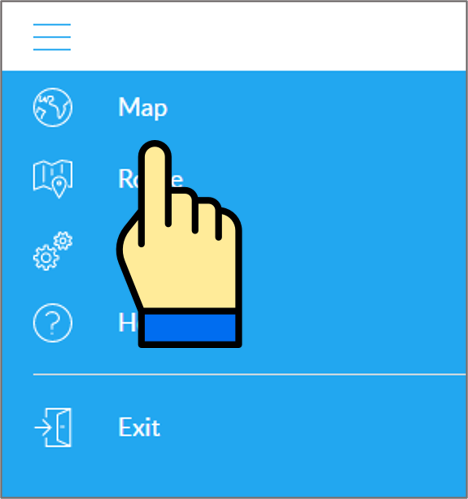Table of Contents
User's guide
Transport and storage
The packaging is designed to protect the product from the usual physical effects during transport. Be careful to avoid effects other than these.
The packaging of the product is not water, flame and heat resistant and only moderately pressure resistant. Therefore, do not store the package in a humid environment, within the scope of heat-emitting equipment, or place heavy objects on it.
Commissioning
The package includes the device and its accessories.
Unpacking
- Open the box.
- Remove the product and its accessories.
Contents of the package
 |
1 tracking device |
 |
1 USB charging cable |
 |
1 charger |
 |
1 installation instructions |
Preparing the SIM card
As with mobile phones, a SIM card is required to operate the device. The device communicates with the mobile service provider's network via SIM card, SMS or mobile phone or PC applications.
You can purchase the card independently from your mobile service provider or, in the case of a software subscription, from your product distributor. If you received the SIM card from your dealer, you do not need to make any settings: the card is already set up, inserted in the device, switched on and ready for use.
If you have received the SIM card from your dealer, do not try to transfer it to another device (eg phone) and use it! The distributor (service provider) will reimburse the resulting costs or the correction of the resulting errors.
Settings for your SIM card
If you did not obtain the SIM card from your tracking device vendor, you must set it up before inserting and using it in the device, which you can do as follows.
Disable SIM card PIN and other functions
- Insert the SIM card in your phone.
- Among the setting functions of the phone
- turn off the PIN code request, auto-reply and call forwarding options.
After turning off the above, insert the card into the tracking device. See the next section for instructions on how to insert the SIM card.
Setting up data traffic
If you want to operate the device not only via SMS, but also e.g. If you use the software tracking service provided by your dealer, you must activate GPRS (Internet) data traffic and enter the appropriate network settings. To do this, you need to send SMS messages from your phone to the phone number of the SIM card inserted in the tracking device, as shown in the table below.
The factory-set access password for the tracking device in the commands: 123456
| Setting | SMS message | Device response |
|---|---|---|
| Turn on GPRS data traffic | gprs123456 | GPRS ok |
| Enter the APN name | apn123456(space)APN-name | apn ok |
| APN names for domestic service providers:
Telenor: online or net Telekom: internet Vodafone: - in case of subscription: internet.vodafone.net - in the case of a top-up card: vitamax.internet.vodafone.net Digi: internet |
||
| If your mobile network provider has not provided you with an APN username and password, you do not need to send the following SMS messages to the tracking device! | ||
| APN username | apnuser123456(space)APN-username | apnuser ok |
| APN password | apnpasswd123456(space)APN-password | apnpasswd ok |
Inserting the SIM card
Only standard size SIM cards can be used with this product. If you have a micro or nano SIM, use a card adapter!
Insert the SIM card into the device as follows:
Steps:
- Open the protective cover
- Insert the card in the correct position.
- Close the protective cover.
Application installation, access
In order to operate the device and other services based on it, the distributor provides mobile and computer applications in the subscription system. The PC program is accessible via a browser at https://gpspositions.net/map/, and you can install the phone application on your phone in one of the following ways:
For Android phones
- Open the Google Play app on your phone.
- Search for “Flexcom” or “Flexcom tracking” on Google Play.
- Install the tracking application.
- Scan the QR code shown here with your phone.
- Open the web address decoded from this.
- Install the Flexcom tracking application.
For iPhones
Use the browser on your phone to access the service (https://gpspositions.net/map/).
Using the product
User Interface
The connectors and controls on the device are located at both ends.
LED display statuses
| Signal | Meaning |
|---|---|
| Green light flashes slowly (two every two seconds) | Searching for GSM / GPRS connection |
| Green light stays on | No GSM / GPRS connection |
| No green light | Device error or sleep mode |
| Blue light flashes slowly (two every two seconds) | Connected to satellites |
| Blue light stays on | Searching for satellites |
| No blue light | Device error or sleep mode |
| Steady red light | Charging |
| Red light goes out | Charged |
The LED display lights only during the commissioning phase after the device has been switched on, not during subsequent continuous operation - for safety reasons. To make sure your device is working and connected to the GSM and GPS network, turn it off and then on again.
Charging the battery
The device is powered by a built-in battery, which must be charged at various intervals via the USB connector, depending on the intensity of use.
The manufacturer has supplied the appropriate charger and USB charging cable with the device. It is connected to the tracking device via a MICRO USB connector - if you do not use the factory cable, make sure that it is type-compliant!
Placement
You can use the magnetic base to place the device on any metallic surface of the vehicle that is suitable for magnetic mounting.
Removal sensor
After turning on and positioning the device, the removal sensor button is pressed and activated after 15 seconds. If the device is then removed or dropped, an SMS message will be sent to the admin phone.
Switching on and off
You can activate or deactivate the device with the on / off button. When switched on, the device automatically searches for connections to the GSM / GPRS network and GPS satellites. The LED display informs about the process and the result.
Operating time
The device battery provides 90 days of standby time and several weeks to months of continuous operation, depending on the intensity of use.
Normal operation of the device
Setting options via the software
When using the desktop or mobile application of Flexcom Kft, the setup operations related to tracing can be accessed in the following ways.
The settings and commands that can be issued depend on the type of device. See the rest of this guide for information on options for this device.
When using a desktop application:
|
Select the desired device on the map or in the menu.
Click the Settings or Commands button to select the general setting or behavior you want. |
 |
When using a mobile application:
Control the device with SMS commands sent from a mobile phone
The factory-set access password for the tracking device in the commands: 123456
General settings
| Function | Description | SMS message | Device response |
|---|---|---|---|
| Change password | Change the factory default password (123456). |
password<old password> <new password> Example: password123456 876543 The password must be a 6-digit Arabic number. If you have subscribed to and use the reseller's software service, do not change the default factory password!
|
Password OK |
| Administrator phone number | After setting the administrator phone number (s), the device only accepts calls and SMS commands from this number (s) and sends alerts to this phone number (s). Up to 5 such phone numbers can be set on the machine. After setting the first phone number, further ones can only be entered with SMS sent from this number. |
admin123456 phone number Example: admin123456 0036709876543 When entering the telephone number, use the country code prefix (eg 0036, Hungary).
|
Admin Ok |
| Delete administrator phone number | Delete a previously set administrator phone number. |
noadmin123456 phone number Example: noadmin123456 003612345678
|
Admin Ok |
| Setting time zone | The device default time zone is set to GMT + 0. This is changed (eg in the case of Hungary, the time zone is GMT + 1), as follows. |
timezone123456 value (where value: érték pl. +1, -2, 0 etc.). Example: timezone123456 +1 (Hungarian time zone setting)
|
Time Ok |
| Set the upload frequency | If you use the service provider's software service, the device sends data to the central server at specified intervals. You can set the sending frequency as follows: |
upload123456 időköz (másodperc) Example: upload123456 60 (sending data every minute)
|
Upload Ok |
| Sleep mode | In normal mode, the device switches to sleep mode after 10 minutes of inactivity and inactivity to save energy. It switches back to active mode for any SMS message or move. Sleep mode can also be turned on or off via SMS: |
Activate: sleep123456 Deactivate:nosleep123456
|
Sleep Ok or Nosleep Ok. |
| Restart the device | Restart the GPS and GSM modules of the device. |
rst
|
Restart Ok |
| Factory default setting | Reset the device to factory settings. |
format
|
- |
Query the position of the device
| Description | Device response |
|---|---|
| Call the phone number of the device's SIM card from your phone. After receiving the call, the device cancels it and then sends the data back in an SMS message: latitude and longitude, current speed, time and link, which, when clicked / tapped, will display the device's indicator on the Google map in our phone's browser.
If the device cannot connect to GPS satellites (eg inside a building or in another shaded area), use the cell information of the GSM transmission towers to determine its position (LBS, Location Based Service). Its accuracy depends largely on the distance from the towers and the mobile network coverage. If you have not previously set up an administrator phone number, the machine can be called from any location - otherwise it will only answer calls from the administrator number. |
Device information |
Interception of the environment (sound monitoring)
After switching on, it becomes possible to “listen” to the sounds and noises in the vicinity of the device. In eavesdropping mode, position transmission is paused, so we cannot track the device during this period.
| Function | Description | SMS message | Device response |
|---|---|---|---|
| Activate monitoring mode | Turn on recording. The trace is then paused and the device is switched on for approx. Records sounds that can be heard within 5 meters. After activation, you need to call the phone number of your device to listen to it. |
monitor123456
|
|
| Turn off monitoring mode | Turn off recording, return to tracking mode. |
tracker123456
|
Low battery voltage alarm
| Description | SMS message | Device response |
|---|---|---|
| If the battery voltage level is approx. It falls below 3.7V, the device sends a message to the administrator's phone every 30 minutes: bat: l. |
Turning on: lowbattery123456 on Turning off: lowbattery123456 off
|
Displacement alarm
| Description | SMS message | Device response |
|---|---|---|
| If the device (vehicle) has been stationary for 3-10 minutes and the device is connected to the satellite network, you can set it to send an alarm to the administrator phones when it moves. |
Turning on: move123456 Example: move123456 0100 the device sends an alarm if the device has moved out of place. The content of the alarm message is "Move alarm <vehicle position>". Turning off: nomovel123456
|
Move Ok. |
Speed alarm
| Description | SMS message | Device response |
|---|---|---|
| You can set the device to send an SMS alert if the vehicle speed exceeds the specified limit. The speed limit must be entered in the form XXX, if less than 100, the leading zero must also be written (eg 070). |
Turning on: speed123456 sebessĂ©ghatár Example: speed123456 070 Content of the alarm message: „Speed 70! <jármű pozĂciĂłja>” Turning off: nospeed123456
|
Speed OK or Nospeed Ok. |
Shock alarm
| Description | SMS message | Device response |
|---|---|---|
| When switched on, the device sends an alarm to the administrator's phone if e.g. impact, the vehicle overturns, etc. This function can only be set from an administrator number. |
Turning on: shock123456 Content of the alarm message: „Sensor alarm <vehicle position>” Turning off: noshock123456
|
Shock or Noshock Ok. |
Tracking easily and efficiently