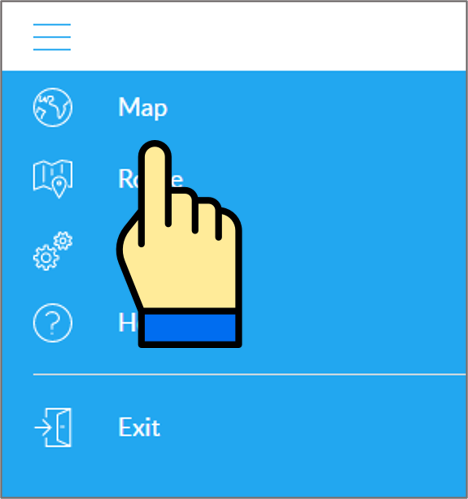Table of Contents
User's guide
Transport and storage
The packaging is designed to protect the product from minor physical impacts during transport. Be careful to avoid effects other than these.
The packaging of the product is not water, flame and heat resistant and only moderately pressure resistant. Therefore, do not keep the box in a humid environment, out of the reach of heat-emitting equipment, or place heavy objects on it.
Commissioning
The package includes the device.
Unpacking
- Open the tray.
- Remove the appliance.
 |
1 tracking device |
 |
1 installation instructions |
Preparing the SIM card
As with mobile phones, a SIM card is required to operate the device. The device communicates with the mobile service provider's network via SIM card, SMS or mobile phone or PC applications.
You can purchase the card independently from your mobile service provider or, in the case of a software subscription, from your product distributor. If you received the SIM card from your dealer, you do not need to make any settings: the card is already set up, inserted in the device, switched on and ready for use.
If you have received the SIM card from your dealer, do not try to transfer it to another device (eg phone) and use it! The distributor (service provider) will reimburse the resulting costs or the correction of the resulting errors.
Settings for your SIM card
If you did not obtain the SIM card from your tracking device vendor, you must set it up before inserting and using it in the device, which you can do as follows.
Disable SIM card PIN and other functions
- Insert the SIM card in your phone.
- Among the setting functions of the phone
- turn off the PIN code request, auto-reply and call forwarding options.
After turning off the above, insert the card into the tracking device. See the next section for instructions on how to insert the SIM card.
Setting up data traffic
In the case of your own SIM card, to communicate with the device, you need to connect it to the GSM network and set up data traffic. To do this, you must send SMS messages from your phone to the phone number of the SIM card inserted in the tracking device, as shown in the table below.
The factory-set access password for the tracking device in the commands: 123456
| Setting | SMS | |
|---|---|---|
| Setting APN-name | setparam 2001:<APN-name> | |
| APN names for domestic service providers:
Telenor: online or net Telekom: internet Vodafone: - in case of subscription: internet.vodafone.net - in the case of a top-up card: vitamax.internet.vodafone.net Digi: internet |
||
| If your mobile network provider has not provided you with an APN username and password, you do not need to send the following SMS messages to the tracking device! | ||
| APN username | setparam 2002:<APN-username> | |
| APN password | setparam 2003:<APN-password> | |
| Server settings | setparam 2004:<szerver domain név> setparam 2005:<port szám> setparam 2006:<protocol>, where protocol 0:TCP, 1:UDP | |
| Example | The above instructions can be sent to the device individually or in a single SMS: setparam 2001:internet;2002:pistike;2003:pistike1986;2004:szolgaltato.hu;2005:15423;2006:0; | |
|
More information: https://teltonika-gps.com/product Application for setup: https://wiki.teltonika-gps.com/view/Teltonika_Configurator_versions JelszĂł: 5555 |
||
Inserting the SIM card and battery
Only micro-sized SIM cards can be used with this product. The card can only be inserted or removed with the device switched off (disconnected from the external power supply, excluding the internal battery) - otherwise the card may be damaged. If you have a nano type SIM card, use a card adapter!
Insert the SIM card into the device as follows:
When replacing cards, remove the battery first after removing the device cover. When connected to a power source (external or internal battery), the device turns on automatically.
Steps:
- Remove the screws.
- Remove the cover.
- Insert the card.
- Insert the battery.
- Screw the cover back on.
- The device is ready for operation.
Installing the device
The device is usually placed on or around the vehicle battery, and can be secured with an adhesive plate on the back. By extending the connection cable (professionally), the device can be placed in other parts of the vehicle.
Application installation, access
In order to operate the device and other services based on it, the distributor provides mobile and computer applications in the subscription system. The PC program is accessible via a browser at https://gpspositions.net/map/, and you can install the phone application on your phone in one of the following ways:
For Android phones
- Open the Google Play app on your phone.
- Search for “Flexcom” or “Flexcom tracking” on Google Play.
- Install the tracking application.
- Scan the QR code shown here with your phone.
- Open the web address decoded from this.
- Install the Flexcom tracking application.
For iPhones
Use the browser on your phone to access the service (https://gpspositions.net/map/).
Using the product
User Interface
The device does not have a traditional user interface, its operation is indicated by LED displays.
LED display statuses
Status LED
| Signal | Meaning |
|---|---|
| Flashes every 1 second | Normal mode |
| Flashes every 2 seconds | Sleep mode |
| Flashes quickly for a short time | Data traffic |
| Not lit | The device does not work or is being switched on |
Navigation LED
| Signal | Meaning |
|---|---|
| Constantly lit. | No satellite connection |
| Flashes every 1 second | Satellite connection on |
| Not lit | No satellite connection because the device is not working or in sleep mode |
| Keeps flashing fast | The device's firmware is being updated |
Charging the internal battery
The device also has a built-in internal battery, which ensures short-term use and transition when disconnected from the external power source. During normal operation, the internal battery is charged by the vehicle's power source (battery) or (charged with overcharge protection).
Switching on and off
The device turns on automatically when it receives power when a charged internal battery is inserted and / or connected to the vehicle circuit. Its operation stops when the external and internal power supply connections are disconnected / exhausted. When switched on, the device automatically searches for connections to the GSM / GPRS network and satellites. The LED displays inform about the process and the result.
Normal operation of the device
In addition, it is possible to query or change the device settings using a computer (Windows 7, 8, 10) and the Teltonika Configurator software. Further information on the above can be found on the manufacturer's website:
Setting options via the software
When using the desktop or mobile application of Flexcom Kft, the setup operations related to tracing can be accessed in the following ways.
The settings and commands that can be issued depend on the type of device. See the rest of this guide for information on options for this device.
When using a desktop application:
|
Select the desired device on the map or in the menu.
Click the Settings or Commands button to select the general setting or behavior you want. |
 |
When using a mobile application:
Factory default settings
| Function | Event |
|---|---|
|
Motion detection
The device registers an On Moving event and sends it to the server center if any of the listed events occur. |
|
|
Stop detection
The device registers an On Stop event and sends it to the server center if any of the listed events occur. |
|
| The above signals are sent continuously to the server every 120 seconds until there is a change in the condition of the vehicle. | |
Tracking easily and efficiently